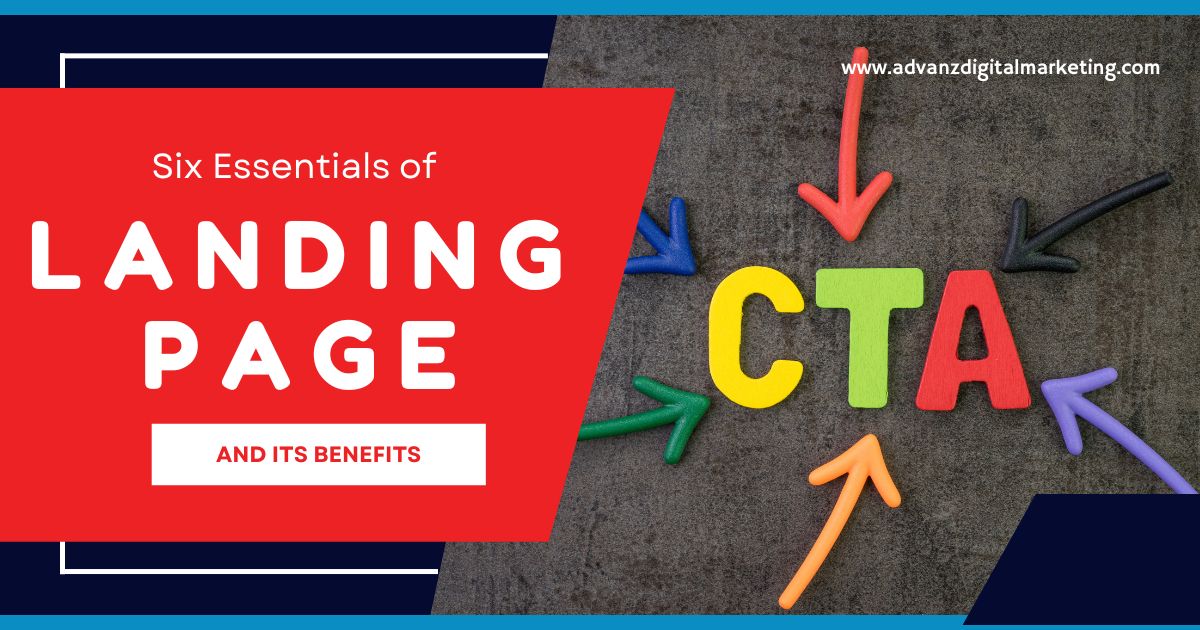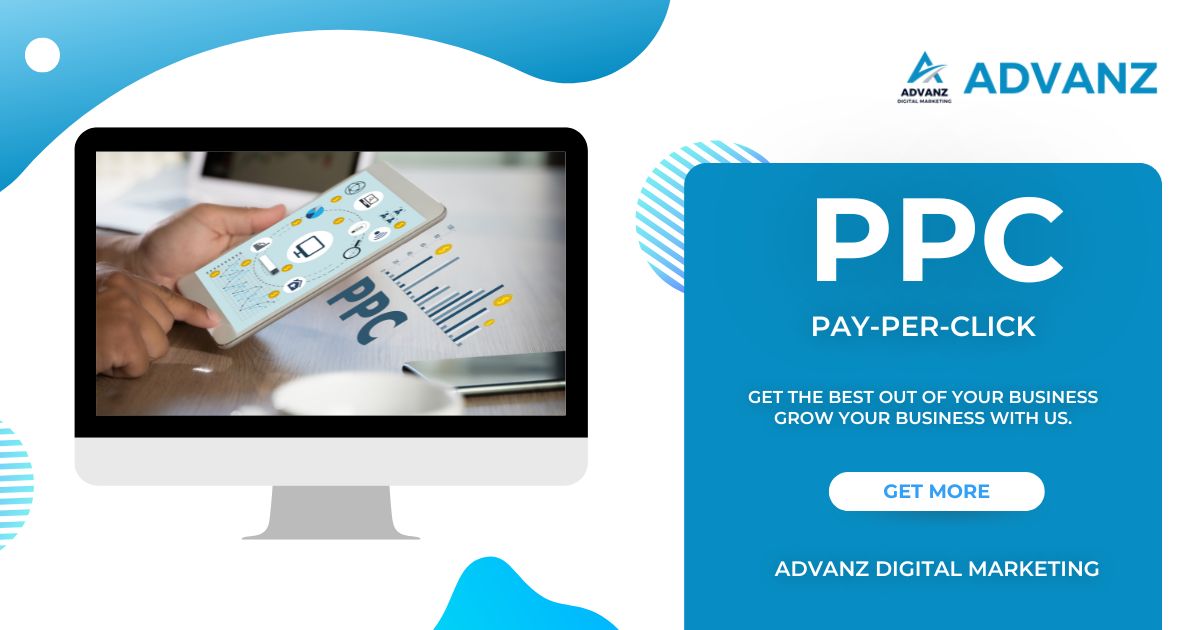How to add a WordPress Website in Google Analytics
- Advanz Digital Marketing
- October 23, 2022
- Digital Marketing, Website Development
- 0 Comments
To add a WordPress website to Google Analytics, you will need to take the following steps:
- Create a Google Analytics account
- Install the Google Analytics tracking code on your WordPress site
- Add your WordPress site to your Google Analytics account
- View your WordPress site on your Google Analytics account
Creating a Google Analytics Account
The first step in adding your WordPress site to Google Analytics is to create a Google Analytics account. You can do this by going to the Google Analytics website and signing up for an account.
Once you have signed up for a Google Analytics account, you will be given a tracking code. You will use this code to track your WordPress site’s traffic data in Google Analytics.
Installing the Google Analytics Tracking Code on Your WordPress Site
The next step is to install the Google Analytics tracking code on your WordPress site. You can do this by adding the tracking code to your WordPress site’s header file.
To do this, you will need to edit your WordPress site’s header.php file. You can do this by going to your WordPress dashboard’s Appearance > Editor section.
Once you are in the header.php file, you need to find the <head> section and add the tracking code before the </head> tag.
Adding Your WordPress Site to Your Google Analytics Account
After you have installed the tracking code on your WordPress site, you will need to add your WordPress site to your Google Analytics account. You can do this by going to the Admin section of your Google Analytics account.
You will need to click on the “Add Property” button in the Admin section. On the next page, you will need to enter your WordPress site’s URL and select the “Website” option.
Viewing Your WordPress Site’s Traffic Data in Google Analytics
Once you have added your WordPress site to your Google Analytics account, you can view your site’s traffic data. To do this, you must go to the Reporting section of your Google Analytics account.
In the Reporting section, you will see a dashboard with various statistics about your WordPress site’s traffic. You can view things like the number of page views, unique visitors, and bounce rate.
Adding a WordPress website to Google Analytics is a simple process that only requires a few steps. By following the steps outlined in this article, you will be able to track your WordPress site’s traffic data and view it in Google Analytics.